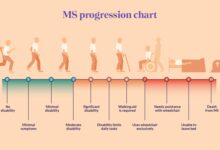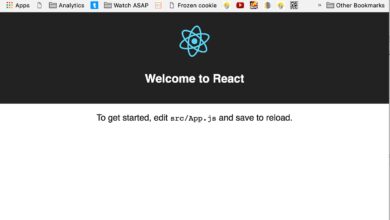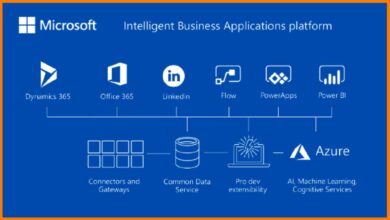Windows Azure AD: 7 Powerful Benefits You Can’t Ignore
If you’re managing digital identities in the cloud, Windows Azure AD is a game-changer. It’s not just another directory service—it’s your gateway to secure, seamless access across Microsoft 365, Azure, and thousands of SaaS apps. Let’s dive into why it’s essential.
What Is Windows Azure AD and Why It Matters

Windows Azure AD, officially known as Azure Active Directory, is Microsoft’s cloud-based identity and access management service. Unlike traditional on-premises Active Directory, it’s built for the modern, hybrid, and cloud-first world. It enables organizations to manage user identities, control access to applications, and enforce security policies across cloud and on-prem environments.
Core Definition and Evolution
Azure AD was introduced in 2010 as part of Microsoft’s push toward cloud services. Originally designed to support Office 365 authentication, it has evolved into a full-fledged identity platform. Today, it underpins identity for Microsoft 365, Azure resources, and over 2,600 pre-integrated SaaS applications like Salesforce, Dropbox, and Slack.
- Initially launched as Windows Azure Platform AppFabric Access Control Service.
- Rebranded to Windows Azure AD in 2013, then simply Azure AD.
- Now a cornerstone of Microsoft’s Zero Trust security model.
How It Differs from On-Premises Active Directory
While both manage identities, Windows Azure AD and on-premises Active Directory serve different purposes. Traditional AD is based on LDAP, Kerberos, and NTLM protocols, designed for internal network access. Azure AD, on the other hand, is REST-based, uses OAuth, OpenID Connect, and SAML, and is optimized for web and mobile applications.
“Azure AD isn’t a cloud version of Active Directory—it’s a different product for a different era.” — Microsoft Docs
- On-prem AD: Focuses on Windows device and server management.
- Azure AD: Focuses on user identity, app access, and cloud security.
- They can coexist via Azure AD Connect for hybrid identity.
Key Features of Windows Azure AD
Windows Azure AD offers a robust set of features that empower organizations to manage identities securely and efficiently. From single sign-on to conditional access, these tools are essential for modern IT environments.
Single Sign-On (SSO) Across Applications
One of the standout features of Windows Azure AD is its ability to provide seamless single sign-on. Users can log in once and gain access to multiple applications without re-entering credentials. This includes Microsoft apps like Teams and Outlook, as well as third-party SaaS platforms.
- Supports SAML, OpenID Connect, and password-based SSO.
- Reduces password fatigue and improves user productivity.
- Admins can assign apps directly to users or groups.
For more on SSO setup, visit Microsoft’s official SSO documentation.
Multi-Factor Authentication (MFA)
Security is paramount, and Windows Azure AD delivers with built-in multi-factor authentication. MFA requires users to verify their identity using at least two methods—something they know (password), something they have (phone or token), or something they are (biometrics).
- Available in Azure AD Free, but limited to per-user enablement.
- Premium versions support conditional access policies for risk-based MFA.
- Supports Microsoft Authenticator, SMS, voice calls, and FIDO2 keys.
“Over 99.9% of account compromises can be prevented with MFA.” — Microsoft Security Report
Conditional Access and Risk-Based Policies
Conditional Access is a powerful feature in Windows Azure AD that allows admins to enforce access controls based on user, device, location, and risk level. For example, you can block logins from unfamiliar locations or require MFA when accessing sensitive data.
- Requires Azure AD Premium P1 or P2 license.
- Integrates with Identity Protection for real-time risk detection.
- Supports device compliance checks via Intune.
Learn more about Conditional Access at Microsoft’s Conditional Access page.
Windows Azure AD Authentication Methods
Authentication is the backbone of identity management. Windows Azure AD supports a wide range of authentication protocols and methods, ensuring flexibility and security for diverse application types.
Password Hash Sync vs. Pass-Through Authentication
When integrating on-premises identities with Windows Azure AD, organizations can choose between Password Hash Sync (PHS) and Pass-Through Authentication (PTA). Both are supported via Azure AD Connect.
- Password Hash Sync: Hashes of on-prem passwords are synced to Azure AD. Users can sign in even if on-prem domain controllers are down.
- Pass-Through Authentication: Authentication requests are validated against on-prem domain controllers in real time. More secure but requires persistent connectivity.
- PTA is recommended for organizations with strict security policies.
Federation with AD FS
For organizations that prefer to keep authentication on-premises, Windows Azure AD supports federation via Active Directory Federation Services (AD FS). This allows users to authenticate against local AD while accessing cloud resources.
- Useful for legacy applications requiring Kerberos or NTLM.
- Provides full control over authentication experience.
- Requires additional infrastructure and maintenance.
“Federation gives you control, but adds complexity. Evaluate based on your risk tolerance.” — Azure AD Best Practices
Passwordless Authentication Options
Windows Azure AD is leading the charge toward passwordless authentication. With options like Windows Hello for Business, FIDO2 security keys, and the Microsoft Authenticator app, users can log in securely without ever typing a password.
- Reduces phishing and credential theft risks.
- Improves user experience with biometric or push-based login.
- Supported across Windows, iOS, and Android devices.
Explore passwordless options at Microsoft’s passwordless guide.
Integration with Microsoft 365 and Azure Services
Windows Azure AD is deeply integrated with Microsoft 365 and Azure, making it the identity backbone for millions of users worldwide. This integration enables seamless access, centralized management, and enhanced security.
Role in Microsoft 365 Identity Management
Every Microsoft 365 subscription relies on Windows Azure AD for user provisioning, licensing, and access control. When you create a user in the Microsoft 365 admin center, you’re actually creating them in Azure AD.
- Enables SSO to Outlook, Teams, SharePoint, and OneDrive.
- Supports group-based licensing for automated license assignment.
- Integrates with Exchange Online for mail-enabled users.
Access Control for Azure Resources
When deploying virtual machines, databases, or apps in Azure, Windows Azure AD is used to manage who can access what. Role-Based Access Control (RBAC) allows fine-grained permissions at the subscription, resource group, or individual resource level.
- Assign roles like Owner, Contributor, or Reader to users or groups.
- Supports service principals for application access to Azure resources.
- Integrates with Azure Policy for governance and compliance.
Learn about Azure RBAC at Microsoft’s RBAC documentation.
Synchronization with On-Premises AD via Azure AD Connect
For hybrid environments, Azure AD Connect is the bridge between on-premises Active Directory and Windows Azure AD. It synchronizes user accounts, groups, and passwords, enabling a unified identity experience.
- Supports filtering to sync only specific OUs or attributes.
- Can be deployed in staging mode for high availability.
- Includes health monitoring and alerting features.
“Azure AD Connect is the most reliable way to maintain hybrid identity consistency.” — Microsoft Tech Community
Security and Compliance in Windows Azure AD
Security is not an afterthought in Windows Azure AD—it’s built in. From identity protection to audit logging, the platform provides tools to detect, prevent, and respond to threats.
Identity Protection and Risk Detection
Azure AD Identity Protection uses machine learning to detect risky sign-ins and compromised users. It can automatically flag or block suspicious activities, such as logins from anonymous IPs or impossible travel.
- Provides risk levels: Low, Medium, High.
- Can trigger automated responses via Conditional Access.
- Available in Azure AD Premium P2.
Audit Logs and Sign-In Logs
Windows Azure AD maintains detailed logs of all administrative actions and user sign-ins. These logs are crucial for compliance, troubleshooting, and forensic investigations.
- Audit logs track changes like user creation, role assignments, and app consent.
- Sign-in logs show success/failure, IP address, device, and applied policies.
- Logs can be exported to SIEM tools via Azure Monitor or Log Analytics.
Access logs at Azure AD sign-in logs documentation.
Compliance and Certifications
Windows Azure AD complies with major global standards, including GDPR, HIPAA, ISO 27001, SOC 1/2, and FedRAMP. This makes it suitable for regulated industries like healthcare, finance, and government.
- Provides data residency options in multiple regions.
- Supports encryption at rest and in transit.
- Offers compliance manager to assess and track regulatory readiness.
Windows Azure AD Licensing Tiers Explained
Windows Azure AD comes in four editions: Free, Office 365 apps, Premium P1, and Premium P2. Each tier unlocks additional features, so choosing the right one is critical for your organization’s needs.
Free vs. Premium Features
The Free edition includes basic identity management, SSO, and MFA (per-user basis). However, advanced features like Conditional Access, Identity Protection, and self-service password reset for cloud users require Premium licenses.
- Free: Suitable for small businesses with basic needs.
- Premium P1: Ideal for organizations needing access policies and group-based access.
- Premium P2: Best for enterprises requiring risk-based access and identity protection.
Which License Do You Need?
Choosing the right license depends on your security requirements, user count, and compliance needs. For example, if you want to enforce MFA based on risk, you need P2. If you only need group-based app access, P1 may suffice.
- Evaluate based on Conditional Access, Identity Protection, and Privileged Identity Management (PIM) needs.
- Consider bundling with Microsoft 365 E3/E5 for cost efficiency.
- Use Azure AD Access Reviews for license optimization.
Cost Optimization Tips
Licensing can become expensive at scale. To optimize costs:
- Use Azure AD Access Reviews to remove unused user access.
- Assign licenses based on roles, not per user.
- Leverage Microsoft 365 bundles that include Azure AD P1/P2.
- Monitor usage with Azure Cost Management.
Best Practices for Managing Windows Azure AD
Effective management of Windows Azure AD requires planning, monitoring, and adherence to security best practices. Follow these guidelines to maximize security and efficiency.
User Lifecycle Management
Automate user provisioning and deprovisioning to reduce risk and administrative overhead. Use Azure AD application provisioning for SaaS apps and SCIM for custom integrations.
- Implement joiner-mover-leaver (JML) workflows.
- Use dynamic groups based on attributes for automatic membership.
- Enable self-service password reset to reduce helpdesk tickets.
Role-Based Access Control (RBAC)
Follow the principle of least privilege. Assign users the minimum permissions they need to perform their jobs. Use built-in roles like Global Administrator sparingly.
- Create custom roles for granular control.
- Enable Multi-Factor Authentication for all admin accounts.
- Use Privileged Identity Management (PIM) for just-in-time access.
Monitoring and Alerting
Set up alerts for suspicious activities like multiple failed logins, admin role changes, or sign-ins from high-risk countries.
- Use Azure Monitor and Log Analytics for centralized logging.
- Create alert rules in Azure AD for critical events.
- Integrate with SIEM solutions like Microsoft Sentinel.
Common Challenges and How to Overcome Them
While Windows Azure AD is powerful, organizations often face challenges during implementation and daily management.
Hybrid Identity Complexity
Managing both on-prem and cloud identities can be tricky. Misconfigurations in Azure AD Connect can lead to sync errors or login issues.
- Solution: Regularly monitor sync health and use the Azure AD Connect Health service.
- Test changes in a staging environment first.
- Document your sync rules and filtering logic.
Admin Over-Privilege
Too many users with Global Administrator rights increase security risks.
- Solution: Use PIM to make admin roles eligible, not active.
- Assign more specific roles like User Administrator or Helpdesk Administrator.
- Conduct regular access reviews.
User Adoption and Training
Users may resist MFA or passwordless login due to unfamiliarity.
- Solution: Run awareness campaigns and provide step-by-step guides.
- Offer support during rollout.
- Use the Microsoft Authenticator app for a smoother experience.
What is Windows Azure AD used for?
Windows Azure AD is used for managing user identities, enabling single sign-on to cloud and on-premises applications, enforcing security policies like MFA and conditional access, and integrating with Microsoft 365 and Azure services for centralized identity management.
Is Windows Azure AD the same as Active Directory?
No, Windows Azure AD is not the same as on-premises Active Directory. While both manage identities, Azure AD is cloud-based and designed for modern applications using protocols like OAuth and SAML, whereas traditional AD is on-premises and uses LDAP and Kerberos for internal network resources.
How do I enable MFA in Windows Azure AD?
You can enable MFA in the Azure portal under Azure AD > Users > Multi-Factor Authentication. For better control, use Conditional Access policies in Azure AD Premium to enforce MFA based on user, app, or risk level.
Can I use Windows Azure AD for on-premises applications?
Yes, Windows Azure AD can provide SSO to on-premises applications via Azure AD Application Proxy. This allows secure remote access to internal apps without a VPN.
What is the difference between Azure AD Free and Premium?
Azure AD Free includes basic identity and SSO features. Premium P1 adds Conditional Access, group-based access, and self-service password reset. Premium P2 includes Identity Protection, risk-based policies, and advanced security reporting.
Windows Azure AD is far more than just a directory service—it’s the foundation of modern identity and access management in the Microsoft ecosystem. From seamless single sign-on and robust security features like MFA and Conditional Access, to deep integration with Microsoft 365 and Azure, it empowers organizations to operate securely in a cloud-first world. By understanding its features, licensing, and best practices, you can unlock its full potential and protect your digital environment effectively. Whether you’re a small business or a global enterprise, Windows Azure AD provides the tools you need to manage identities with confidence.
Recommended for you 👇
Further Reading: