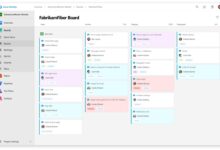Azure DevOps: 7 Powerful Tools to Supercharge Your DevOps Workflow
Want to build, test, and deploy software faster and smarter? Azure DevOps is your ultimate toolkit for seamless collaboration, automation, and continuous delivery. Let’s dive into how it transforms modern software development.
What Is Azure DevOps and Why It Matters

Azure DevOps is a comprehensive suite of development tools by Microsoft designed to support teams in planning, developing, testing, and deploying applications efficiently. It’s not just a tool—it’s a complete ecosystem that empowers DevOps practices across organizations of all sizes.
Core Components of Azure DevOps
Azure DevOps consists of five major services that work together to streamline the software development lifecycle (SDLC). These include Azure Boards for agile project management, Azure Repos for source control, Azure Pipelines for CI/CD, Azure Test Plans for manual and automated testing, and Azure Artifacts for package management.
- Azure Boards: Manage work items, backlogs, sprints, and dashboards.
- Azure Repos: Host Git repositories or use Team Foundation Version Control (TFVC).
- Azure Pipelines: Automate builds, tests, and deployments across platforms.
- Azure Test Plans: Conduct exploratory and manual testing with traceability.
- Azure Artifacts: Share and manage packages like npm, Maven, and NuGet.
How Azure DevOps Fits into Modern DevOps Culture
DevOps is more than tools—it’s a cultural shift emphasizing collaboration between development and operations teams. Azure DevOps supports this culture by providing transparency, automation, and feedback loops. With real-time dashboards and integrated workflows, teams can align goals, reduce silos, and accelerate delivery.
“Azure DevOps bridges the gap between idea and production, enabling faster time-to-market with higher quality.” — Microsoft Developer Documentation
Azure DevOps vs. Competitors: A Strategic Comparison
While several platforms offer DevOps capabilities, Azure DevOps stands out due to its deep integration with Microsoft technologies, cloud-native support via Azure, and flexible pricing. Let’s compare it with popular alternatives like GitHub Actions, Jenkins, and GitLab CI/CD.
GitHub Actions vs. Azure Pipelines
GitHub Actions and Azure Pipelines both offer powerful CI/CD capabilities. However, Azure Pipelines provides broader agent support (Windows, Linux, macOS) and native integration with on-premises systems. GitHub Actions excels in simplicity for open-source projects hosted on GitHub, but Azure Pipelines offers more enterprise-grade scalability.
- Azure Pipelines supports self-hosted agents behind firewalls.
- GitHub Actions has tighter social coding integration.
- Both support YAML-based pipeline definitions.
Jenkins vs. Azure DevOps: Legacy vs. Cloud-Native
Jenkins remains a popular choice for teams with existing infrastructure and complex customizations. However, it requires significant maintenance. Azure DevOps, being a fully managed service, reduces operational overhead. It automatically scales, applies security updates, and integrates natively with Azure services like App Service and Kubernetes.
Learn more about Jenkins limitations in enterprise environments: Jenkins Scaling Challenges
Setting Up Your First Azure DevOps Project
Getting started with Azure DevOps is straightforward. Whether you’re building a small app or managing a large enterprise system, the setup process is intuitive and well-documented.
Creating an Organization and Project
Visit dev.azure.com and sign in with your Microsoft account. You’ll be prompted to create an organization—a top-level container for your projects. Each organization can host multiple projects, which are isolated spaces for teams to manage code, work items, and pipelines.
- Choose between public and private organizations.
- Select a region closest to your team for optimal performance.
- Invite team members using email addresses.
Configuring User Access and Permissions
Security is critical in any DevOps environment. Azure DevOps uses Role-Based Access Control (RBAC) to manage permissions. You can assign roles like Stakeholder, Reader, Contributor, or Project Administrator based on user responsibilities.
- Stakeholders have limited access (e.g., view work items).
- Contributors can edit code and create pull requests.
- Project Administrators manage settings and security.
Azure Boards: Mastering Agile Project Management
Azure Boards is the backbone of agile planning in Azure DevOps. It enables teams to track user stories, bugs, tasks, and epics using Scrum, Kanban, or Agile methodologies.
Using Work Items and Backlogs Effectively
Work items are the building blocks of planning in Azure DevOps. You can create User Stories, Tasks, Bugs, and Epics. These items can be organized into backlogs and sprints. Drag-and-drop functionality makes reprioritizing easy, while parent-child relationships help break down large features.
- Use tags to categorize work items (e.g., “frontend”, “bug-fix”).
- Link work items to commits and pull requests for traceability.
- Set iteration paths to define sprint timelines.
Customizing Dashboards and Reports
Dashboards provide real-time visibility into team progress. You can add widgets like Burndown Charts, Build Status, Test Results, and Query Tiles. Customize dashboards per team or role to ensure relevant insights are always accessible.
- Create shared dashboards for cross-functional visibility.
- Use Power BI integration for advanced analytics.
- Export reports to Excel or PDF for stakeholder reviews.
Azure Repos: Secure and Scalable Source Control
Azure Repos provides Git repositories with enterprise-grade security and collaboration features. It supports both cloud-hosted and on-premises (via Azure DevOps Server) scenarios.
Git Workflow Best Practices in Azure DevOps
Adopting a consistent Git branching strategy is crucial. Azure DevOps supports popular models like Git Flow, GitHub Flow, and Trunk-Based Development. Teams can enforce policies such as mandatory code reviews, build validation, and comment resolution before merging.
- Use feature branches for isolated development.
- Enable branch policies to prevent direct commits to main.
- Leverage pull request templates for standardized reviews.
Integrating with IDEs and Command Line Tools
Azure Repos integrates seamlessly with Visual Studio, VS Code, JetBrains IDEs, and CLI tools. Developers can clone, commit, and push code directly from their preferred environment. The Azure Repos extension for VS Code enhances productivity with inline comments and status tracking.
Explore Git integration guides: Azure Repos Git Documentation
Azure Pipelines: Automating CI/CD with Precision
Azure Pipelines is one of the most powerful components of Azure DevOps, enabling continuous integration and continuous delivery (CI/CD) across multiple platforms and clouds.
Building Multi-Platform Pipelines
One of Azure Pipelines’ standout features is its support for building applications on Windows, Linux, and macOS agents. Whether you’re deploying a .NET app to Azure App Service or a Node.js app to AWS, pipelines can handle it—all defined in YAML.
- Use Microsoft-hosted agents for scalability.
- Deploy self-hosted agents for private networks.
- Run parallel jobs to speed up testing.
Implementing Stages, Jobs, and Approvals
Pipelines can be structured into stages (e.g., Dev, QA, Prod), each with its own jobs and approval gates. Manual approvals ensure compliance, while automated tests run in parallel. You can also trigger pipelines from external events using webhooks.
- Add pre-deployment approvals for production environments.
- Use deployment groups for rolling updates.
- Enable pipeline triggers from GitHub, Bitbucket, or external CI systems.
Azure Test Plans: Ensuring Quality at Speed
High-quality software requires robust testing. Azure Test Plans provides tools for manual, exploratory, and automated testing, all integrated within the Azure DevOps ecosystem.
Creating Test Suites and Test Cases
Test suites organize test cases into logical groups (e.g., Regression, Smoke, Integration). You can define steps, expected results, and parameters. Test cases can be linked to work items and code changes for full traceability.
- Use shared steps to avoid duplication.
- Attach screenshots and logs during test execution.
- Run tests in bulk using the Test Runner.
Exploratory Testing and Feedback Collection
Exploratory testing allows testers to investigate the application without predefined scripts. Azure Test Plans captures session data, including actions, notes, and screenshots. Feedback can be collected from stakeholders using the Feedback Client, which records screen activity and sends it directly to Azure Boards.
Learn how to conduct effective exploratory testing: Microsoft Exploratory Testing Guide
Azure Artifacts: Managing Packages Like a Pro
Azure Artifacts enables teams to create, host, and share packages across projects. It supports popular package managers including npm, Python (pip), Maven, and NuGet.
Setting Up Feeds and Package Sharing
A feed is a container for packages. You can create private feeds for internal use or public feeds for open-source distribution. Feeds can be scoped to an organization or project. You can also upstream external sources like npmjs.org to cache packages locally.
- Create feeds for different environments (dev, prod).
- Set retention policies to manage storage.
- Use views to promote packages from dev to release.
Integrating with Build Pipelines
Packages from Azure Artifacts can be consumed directly in Azure Pipelines. During the build process, dependencies are restored from the feed. Similarly, built packages can be published back to the feed for downstream use. This creates a seamless flow from code to artifact.
- Use service connections to authenticate with feeds.
- Secure feeds with access tokens and permissions.
- Automate versioning using semantic versioning (SemVer).
Scaling Azure DevOps for Enterprise Teams
For large organizations, scaling Azure DevOps requires strategic planning around governance, security, and integration.
Implementing Multi-Project Governance
Enterprises often manage dozens of projects. Azure DevOps allows centralized governance through shared policies, templates, and extension management. You can enforce coding standards, pipeline security, and compliance rules across all projects.
- Use Azure DevOps REST APIs for automation.
- Deploy extension whitelists to control tool usage.
- Monitor usage with audit logs and analytics.
Integrating with Azure Active Directory and Single Sign-On
For secure identity management, Azure DevOps integrates with Azure Active Directory (AAD). This enables single sign-on (SSO), multi-factor authentication (MFA), and conditional access policies. You can sync on-premises AD users via Azure AD Connect.
- Assign users to groups based on roles.
- Enforce MFA for administrators.
- Use AAD B2B to invite external collaborators securely.
Best Practices for Optimizing Azure DevOps Performance
To get the most out of Azure DevOps, follow industry best practices that enhance efficiency, security, and collaboration.
Enforce Code Review and Pull Request Policies
Code quality improves when every change goes through a review process. In Azure Repos, you can require a minimum number of reviewers, comment resolution, and linked work items before merging. This ensures accountability and knowledge sharing.
- Set minimum reviewer count to 1 or 2.
- Require linked work items to track feature progress.
- Enable build validation to run tests before merge.
Monitor Pipeline Efficiency and Reduce Build Times
Long build times slow down delivery. Optimize pipelines by caching dependencies, using parallel jobs, and minimizing job scope. Monitor pipeline metrics to identify bottlenecks and improve performance over time.
- Use pipeline caching for npm, pip, or Maven dependencies.
- Split large jobs into smaller, parallel tasks.
- Set timeouts and alerts for failed builds.
Real-World Use Cases of Azure DevOps in Action
Organizations across industries use Azure DevOps to streamline software delivery. From startups to Fortune 500 companies, the platform proves its versatility and scalability.
Case Study: Financial Services Company Automates Compliance
A global bank adopted Azure DevOps to meet strict regulatory requirements. By implementing audit trails, approval gates, and automated testing, they reduced deployment errors by 70% and achieved faster audit readiness.
- Used Azure Pipelines with manual approvals for production.
- Integrated with SonarQube for code quality checks.
- Generated compliance reports using Power BI.
Startup Scaling with CI/CD and Microservices
A fast-growing SaaS startup leveraged Azure DevOps to manage 50+ microservices. With YAML pipelines and Azure Kubernetes Service (AKS), they achieved zero-downtime deployments and rapid feature rollouts.
- Used GitOps approach with Azure Repos and Flux.
- Deployed canary releases using Azure Pipelines.
- Monitored performance with Application Insights.
Future Trends: AI, Security, and DevOps Evolution
The future of DevOps is shaped by automation, artificial intelligence, and enhanced security. Azure DevOps continues to evolve with these trends.
AI-Powered DevOps with GitHub Copilot and Azure
Microsoft is integrating AI into the development lifecycle. GitHub Copilot, now available in Visual Studio, suggests code in real-time. Azure DevOps is expected to incorporate AI for predictive pipeline failures, intelligent backlog prioritization, and automated test generation.
- AI can analyze historical build data to predict failures.
- Natural language processing may enable voice-based work item creation.
- Automated test recommendations could reduce manual effort.
Shifting Left on Security: DevSecOps in Azure DevOps
Security is no longer an afterthought. DevSecOps embeds security practices early in the SDLC. Azure DevOps supports this with built-in tools like Azure Security Center, integration with Snyk and WhiteSource, and policy enforcement in pipelines.
- Scan dependencies for vulnerabilities during build.
- Enforce security policies using Azure Policy.
- Generate SBOMs (Software Bill of Materials) for compliance.
What is Azure DevOps?
Azure DevOps is a Microsoft platform that provides a suite of tools for software development, including project management, source control, CI/CD, testing, and package management. It supports end-to-end DevOps practices in the cloud or on-premises.
Is Azure DevOps free to use?
Yes, Azure DevOps offers a free tier with unlimited private repositories, 30,000 minutes of CI/CD per month, and up to five users. Paid plans are available for larger teams and advanced features.
How does Azure Pipelines differ from Jenkins?
Azure Pipelines is a fully managed CI/CD service with native cloud integration, while Jenkins is self-hosted and requires maintenance. Azure Pipelines offers easier setup, better scalability, and deeper Azure integration.
Can I use Azure DevOps with GitHub?
Yes, Azure DevOps can connect to GitHub repositories. You can trigger pipelines when code is pushed to GitHub, and even manage GitHub issues from Azure Boards using integrations.
What is the difference between Azure DevOps and Azure DevOps Server?
Azure DevOps refers to the cloud-based service (dev.azure.com), while Azure DevOps Server is the on-premises version (formerly TFS). Both offer similar features but differ in deployment, maintenance, and scalability.
Azure DevOps is more than just a toolset—it’s a catalyst for modern software delivery. From agile planning with Azure Boards to automated CI/CD with Azure Pipelines, it empowers teams to innovate faster, collaborate better, and deliver higher-quality software. Whether you’re a startup or an enterprise, embracing Azure DevOps means embracing speed, security, and scalability. The future of development is here, and it’s powered by Azure.
Further Reading: